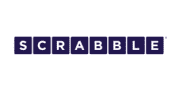Pictionary Air FAQs
What devices are compatible with the Pictionary Air App?
Pictionary Air is compatible with most iOS and Android devices with below OS versions:
- Android 7.0 and above
- iOS 12.0 and above
To verify your iOS device, follow the instructions here: https://support.apple.com/en-gb/HT201685
For Android: navigate to Settings -> About Phone and look for “Software Information” or “Android Version”.
Due to unexpected issues, the following devices are currently NOT supported by Pictionary Air. Please contact Customer Service for additional information.
- Google Pixel C
- Some models of Huawei devices
- Some models of Sony Xperia devices
Can I cast to my TV?
You must have a compatible streaming device that is able to cast the Pictionary Air™ app from your smart device onto your TV. You can cast using an Apple TV, Chromecast or other similar streaming device.
To see gameplay on your TV, you will need to “mirror” your device’s screen through a streaming device. For this to work, your mobile device must be compatible with your streaming device. See the links below.
Screen Mirroring Compatibility:
iOS Device
- Apple TV - YES*
- Roku - NO
- Chromecast - NO
- Smart TV - NO
Android Device
- Apple TV - NO
- Roku - YES**
- Chromecast - YES***
- Smart TV - Refer to TV Manufacturer Documentation
**Roku Support***Google Support
Additionally, it is possible to display your mobile device screen on a TV using a HDMI cable. A compatible adaptor is also required.
Pictionary™ is my jam. How is Pictionary Air™ different?
Classic Pictionary™ has players sketch one given clue quickly on a physical object. Pictionary Air™ uses a special “pen” and an app that has players sketch chosen clues in the air that can only be seen on a device. The Picturist can’t see the lines they are drawing but are able to interact (like charades) with their sketches – which appear over their own bodies.
This is a completely different and hysterical way to play the quick-sketching and guessing game!
Wait. I draw more than one clue?
Yes! In Pictionary Air™, you are given a card with 5 clues to choose from. You can sketch them in any order and your team gets one point for each clue guessed correctly.
Each card has clues that range in difficulty. For beginners, each player should be given some extra time in the “warm up” to read over their card and pick out a couple clues they think they can draw easily.
Let’s do this! How do you play Pictionary Air™?
We love family game night! Can kids play?
Kids can play! This is a family game meant to be played with kids and adults, together.
If you are playing with younger kids, you will want to create a longer timer in the CUSTOM mode and give them extra time to read over the cards and find a couple clues they recognize.
Do you have to play standing?
It is not a requirement to play standing. You can easily play sitting down or even at a table.
I’m a big fan of options. Can I customize my game in the app?
The Pictionary Air™ app has three different game modes to choose from:
QUICK PLAY has a set timer and number of rounds. Use this to get the game started quickly with little set up.
CUSTOM allows you to set a different timer length and number of rounds. Use this when you want a shorter timer for a challenge or longer time for beginners or younger children.
FREEPLAY does not have a timer. Use this to sketch your masterpiece. There is a selfie mode as well, so you can watch the sketch appear over your body.
I want to make this easier/harder. How can I change the difficulty of the game?
The clues on each card vary in difficulty. If you are playing with young children or people new to drawing games, we suggest starting with the CUSTOM mode and increasing the timer length. Also, since you don’t need to sketch the clues in order, give them a little extra time to look at the clue card and find a couple words they recognize before starting the timer.
If you want more of a challenge, try a shorter timer in CUSTOM mode.
How do I know the Pictionary Air™ pen is working?
A red light will appear at the tip when the pen is turned on. When you press the button, the light should turn green. If it does not light up, try replacing the battery. Also, always make sure you turn the pen off when finished to avoid draining the battery.
How do I replace the batteries in the Pictionary Air™ pen?
BATTERY INSTALLATION
Unscrew the battery cover with a Phillips head screwdriver (not included). Install 1 new AA(LR6) battery in the orientation (+/-). Replace battery cover and tighten screw.
- For longer life, use alkaline batteries.
- When exposed to an electrostatic source, the product may malfunction. To resume normal operation, remove and re-install the batteries.
My sketch is not showing up on the screen. What’s going on?
Make sure the Picturist always has the pen facing the device’s camera and is pressing the button when they want a line to be drawn. Check that the pen is turned on and a red light is visible. Also, check that the light is green when the button is pressed.
I didn’t draw those lines. What happened?
This could be caused by lighting conditions or colors either being worn or in the background. Play Pictionary Air™ indoors in a room that is not overly bright. Also, certain shades of red and green clothes and background items (furniture, etc.) may affect gameplay and should be avoided.
My sketch keeps moving. What can I do?
Make sure the person who is holding the device holds it as still as possible while the Picturist is sketching.
What is the best lighting for playing Pictionary Air™?
Pictionary Air™ works best in a room indoors that has light, but is not overly bright.
PICTIONARY AIR™: STAR WARS FAQs
What is macrobinocular view?
Macrobinocular view adds an extra level of Star Wars immersion to the screen of your device. Macrobinocular view can be turned on or off in the warmup screen. This does not affect gameplay.
What is Droid Assist?
Droid Assist allows your droid companion to help even the score. Droids can add more time to the clock or let you earn bonus points. But watch out—they can also malfunction!
Are there differences between the droids?
Each droid has its own unique personality, sound effects, and animations, but all droids have the same game effects in Droid Assist mode.
What do the pictures on the cards mean?
The pictures are there to help you identify the Star Wars clue in case you don’t remember what it is. And not only do they look cool, but your team scores 2 points for each picture clue guessed correctly!
What is the difference between the green and the red side of the cards?
The clues on the cards vary in difficulty. Those on the green side are a little easier, those on the red side are a bit more challenging—especially the picture clues. If you want to show off your Jedi drawing skills, give the red side a try!
Pictionary Air: Harry Potter FAQs
What are Harry Potter™ borders?
Harry Potter™ borders add an extra level of magical flair to the screen of your device, making the experience even more immersive. They can be turned on or off in the warmup screen. When they are turned on, a random border is generated.
How do I catch the golden snitch?
When the golden snitch flies onto the screen, the device holder can tap it for a bonus 2 points!
Are there differences between the houses?
Your team will always draw either the clue associated with your house and/or the bonus clue. Your team will also be represented by the house shield and colors throughout the game.
What is the magic meter and what are magic effects?
When you add a point, your magic meter will start filling. Drawing and adding points will keep filling it. When you clear the screen, the magic meter will stop filling until you add another point. Once the meter is filled, the magic effect is activated. Your drawing will take on a magical glow and all points earned after that will be doubled. More time will also be added to your timer.